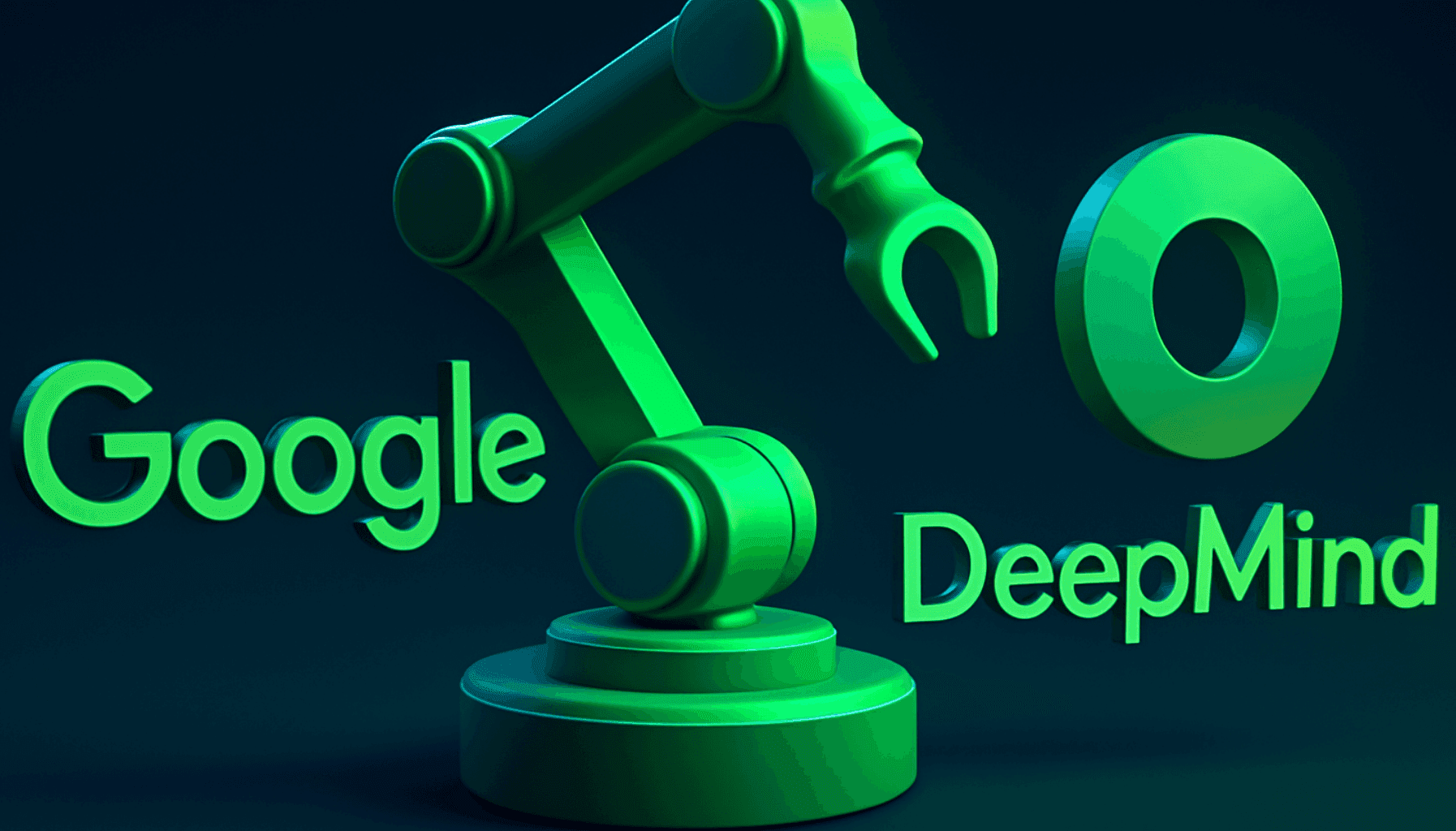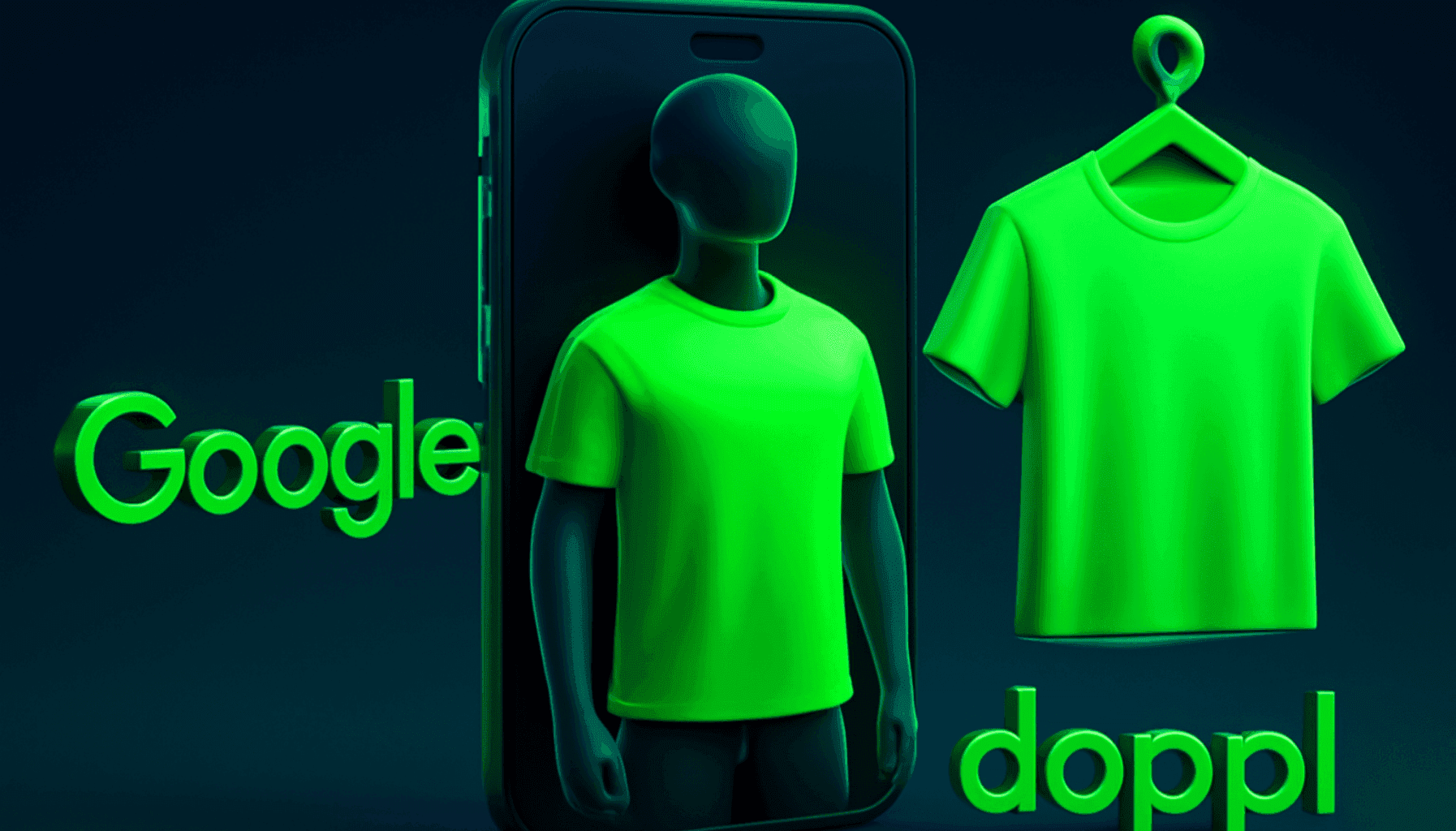How is a Discord Bot Made?
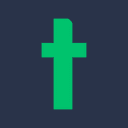
Discord, one of the most preferred community platforms in the world, is actively used by hundreds of millions of users thanks to its advanced features. In addition to messaging, video calling, and screen sharing capabilities, bots that can be added to servers take Discord's functionality a step further. Although creating a Discord bot sounds interesting and fun, software knowledge is required to create an original Discord bot. But don't be intimidated. With this guide we have prepared for you, you can learn a lot of information, such as coding a Discord bot, and bring a functional bot to life for your server.
What is a Discord Bot?
Discord bots can be defined as computer programs or scripts that automate tasks and interact with users on the Discord platform. Widely used by communities, teams, and businesses, especially gamers, Discord's bot support helps make different tasks easier in crowded servers and reduces the need for human labor by automating them. The primary uses of Discord bots can be listed as follows:
Automation
Discord bots can perform a wide variety of automated tasks in a Discord server or channel. These tasks can include managing conversations, managing server roles and permissions, providing information, playing music, and much more.
Interaction
Bots can interact with users through text or voice commands. Users can give specific commands to a bot, and the bot responds accordingly. This interaction can be used for games, utility functions, or any custom purpose.
Integration
Bots can be integrated with external services and APIs, allowing them to receive real-time information, send updates from other platforms, or access external data sources.
Customization
Server administrators or bot creators can customize a bot's behavior and features to suit their specific needs. This includes creating custom commands, responses, and even unique games or utilities.
Moderation
Bots can help maintain a healthy and well-managed Discord community by automating moderation tasks such as warning, muting, or banning users who violate server rules.
Entertainment
Most bots are designed for entertainment and fun; they offer features such as trivia games, meme generation, and even playing music in voice channels.
Information and Utilities
Bots can provide information on various topics such as weather, news, or cryptocurrency prices. They can also perform utility functions like managing server invites, translating text, or doing calculations.
Logging and Analytics
Some bots are designed to log and analyze server activities, providing server administrators with information about user behavior and trends.
Creating a Discord bot typically involves writing code in a programming language such as JavaScript, Python, or Java, and using the Discord API to interact with Discord's servers and services. Bot creators need to obtain a bot token, which serves as an authentication key, from the Discord Developer Portal.
How to Use a Discord Bot?
Using Discord bots is relatively simple and usually involves inviting a bot to your Discord server and interacting with it through commands or other trigger mechanisms. The steps to effectively use Discord bots are as follows:
- First, you need to find a Discord bot that suits your needs. There are numerous public bots for various purposes such as moderation, entertainment, utilities, and more. You can search for bots on websites like top.gg or Discord Bot List.
- When you find a bot you want to use, visit its profile page on the relevant bot listing website. You'll typically find an "Invite" or "Add to Server" button on the bot's page. Click it to start the process of inviting the bot to your Discord server.
- After clicking the invite button, Discord will ask you to select the server you want to add the bot to. Choose the server from the dropdown list and click "Authorize" or "Add".
- Discord will ask you to grant permissions for the bot to access certain features on your server. Make sure to review these permissions carefully. While some bots require various permissions to function properly, others may only need basic permissions like sending messages. After reviewing, click "Authorize".
- Depending on the bot, you may need to do further configuration. Some bots have a setup process that involves specifying settings such as the bot's prefix (the character used to trigger bot commands) or other customization options.
Creating a Discord Bot Token
After performing a Discord Developer Portal search in your browser, enter the official website and click on the “New Application” button located at the top right to take the first step in bringing your bot to life. At this stage, you need to edit your bot's credentials through "npm init" from your personal computer. The changes you make on npm init are saved in a package.json format. Then, you can proceed by inviting your bot to a Discord server for testing.
Before inviting your bot to your server, you need to create a link. You can obtain your bot's link through Discord Permission Calculator. For this, search for “Discord Permission Calculator” in your computer’s browser and enter the Discordapi.com address. Here, you need your Client ID number to detail the permissions your bot will have. If you forgot to save this number, don't worry, you can easily access and copy your bot's ID information from the “General Information” section by returning to the Discord Developer Portal.
After entering your Client ID, you can customize the settings you want to assign to your bot. The link text will dynamically change with every customization. After completing all permission assignments, you can finish the Discord bot adding process by copying the final link generated at the bottom section.
How to Code a Discord Bot?
Coding a Discord bot requires some basic programming language knowledge, but as someone inexperienced, you can create a bot capable of performing simple functions with a bit of practice. Later, you can develop yourself further and create bots that perform more advanced tasks to deploy on your server. The primary language used to create Discord bots is JavaScript, especially using the Discord.js library. However, you can also use other languages like Python with libraries such as discord.py. If you have completed the identity creation stage for your bot and assigned a unique Token to your bot, you can move on to the next stage. If you're ready, let's take a look at how to code a basic Discord bot using JavaScript and Discord.js.
For the example of writing a Discord bot, we will proceed with a commonly used Javascript example. Remember that you need to have the Node application on your computer to create Discord.js files. Then, to create your bot, create an empty folder on your computer and, while holding down the Shift key, right-click with your mouse. Click on one of the options that appear, such as "Open PowerShell window here." or "Run command line here."
After transferring your bot identity to the computer with the npm init command, enter the "npm install discord.js" command to download the discord.js module you will edit. This command will soon download the necessary Node_modules and package-lock.json files into the folder. Then, to continue configuring your bot, you should create a notepad file in the folder. Don't forget to use the save as option to define the extension of the notepad file you created as .js and to check the "All files" option before saving.
After creating your .js extension file, you can proceed to configure your bot. Using the short and simple code we provide below, you can make your bot respond with "hello!" to the "hello" message on the server. It may sound extremely simple. But remember, everything starts with a simple "Hello world." Also, this is a small step for you, but a giant leap for the future of your Discord server.
const Discord = require('discord.js');
const client = new Discord.Client();
client.on('ready', () => {
console.log(`Logged in as ${client.user.tag}!`);
});
client.on('message', msg => {
if (msg.content === 'merhaba') {
msg.reply('merhaba!');
}
});
client.login('Token ID');
When transferring code lines to your .js extension file, don't forget to enter the Token code specially created for your bot in the "Token ID" section. The Token ID is required for your bot to operate online. Holding down the Shift key again, in the window you opened, finally enter the command "node bot.js" to activate your bot. When entering the command, don't forget to add it to the command line as you named your bot.
For example, if the name of your .js extension file is "dcbot.js," then you need to enter your command as "node dcbot.js." You can test if your bot creates a "hello!" response by typing "hello" on your server. In addition to JavaScript, you can also choose different programming languages and platforms to create your bot.
Python
Thanks to its simple syntax based on indentation, Python is one of the most convenient platforms you can choose to create a Discord bot. You can create a Discord bot by downloading the necessary files from Python's library resources.
Microsoft Visual Studio
Another software platform you can use, Microsoft Visual Studio, helps you create a Discord bot in a short amount of time. Thanks to its user-friendly interface, you can design advanced bots and work more effectively with the indication of erroneous sections.
Atom
Developed by GitHub, Atom is an open-source platform that, thanks to its clean interface, is another ideal option for creating a Discord bot.
Tips for Effectively Using a Discord Bot
To effectively use a Discord bot, it's important to be knowledgeable about the features and commands your bot possesses. For instance, most bots are operated with a command entered into a text channel, often using a prefix followed by a command, such as “!help” or “?play”. Additionally, some bots may provide interactive features like games or reaction-based interactions. You can obtain more detailed information about interactive features from your bot's official page. In some cases, Discord bots can be configured to respond to certain trigger words or phrases without needing a prefix. Trigger commands are common especially in moderation bots that automatically detect and respond to rule violations.
If you're not exactly sure how to use a bot you've added to your server or need a list of available commands, most bots provide a help command. You can try typing commands like “!help” or “?help” to see a list and descriptions of available commands. These commands can help you see the basic features of your bot and find the function you want to use.
You should not forget to follow updates and improvements of your bot and to use it in accordance with community rules. Bot updates are performed by publishers and may include performance improvements and new features. You can follow updates of your bot from the publisher’s server or website if available. It's also extremely important to use your bot according to its purpose and community rules. Otherwise, you may face consequences such as removal of the bot from community servers and indefinite closure of your server.
Using Discord bots can enhance the functionality and user experience of your server. By following these steps and exploring your bot's features, you can make your Discord server more engaging and fun while leveraging the power of these automation tools. Additionally, if you believe in the power of community and want to connect with other talents in the tech world, you can become part of a large community by joining the techcareer.net Discord server.
Frequently Asked Questions
Does a Discord bot run continuously?
Discord bots continue to operate as long as the system serving as a server is active and they have not been transferred to any server. For a continuously operating Discord bot, you can upload your bot to a server or use bots that are already on a server.
Are Bootcamp Trainings Charged?
Techcareer.net Bootcamp events are completely free and open to everyone who meets the relevant conditions.
What are the Conditions for Participating in Hackathon Competitions?
Those who want to make a career in technology or are currently pursuing a career in this field, and those interested in software wanting to prove themselves, can participate in Hackathon competitions.
How Long is the Hiring Challenge?
The duration of Hiring Challenge events can vary depending on the theme of the Challenge. There can be short events lasting a few hours as well as longer events spread over several days.