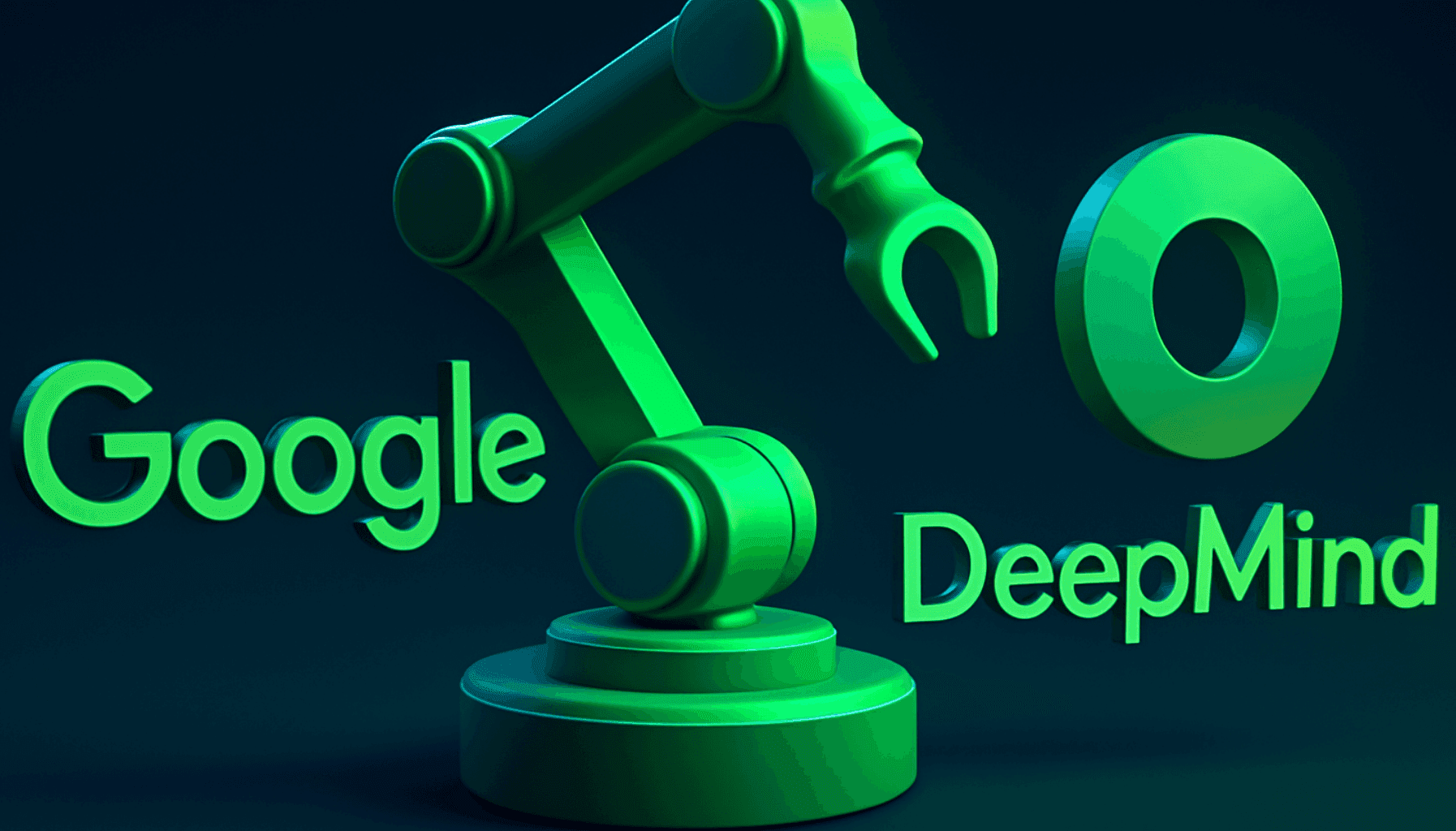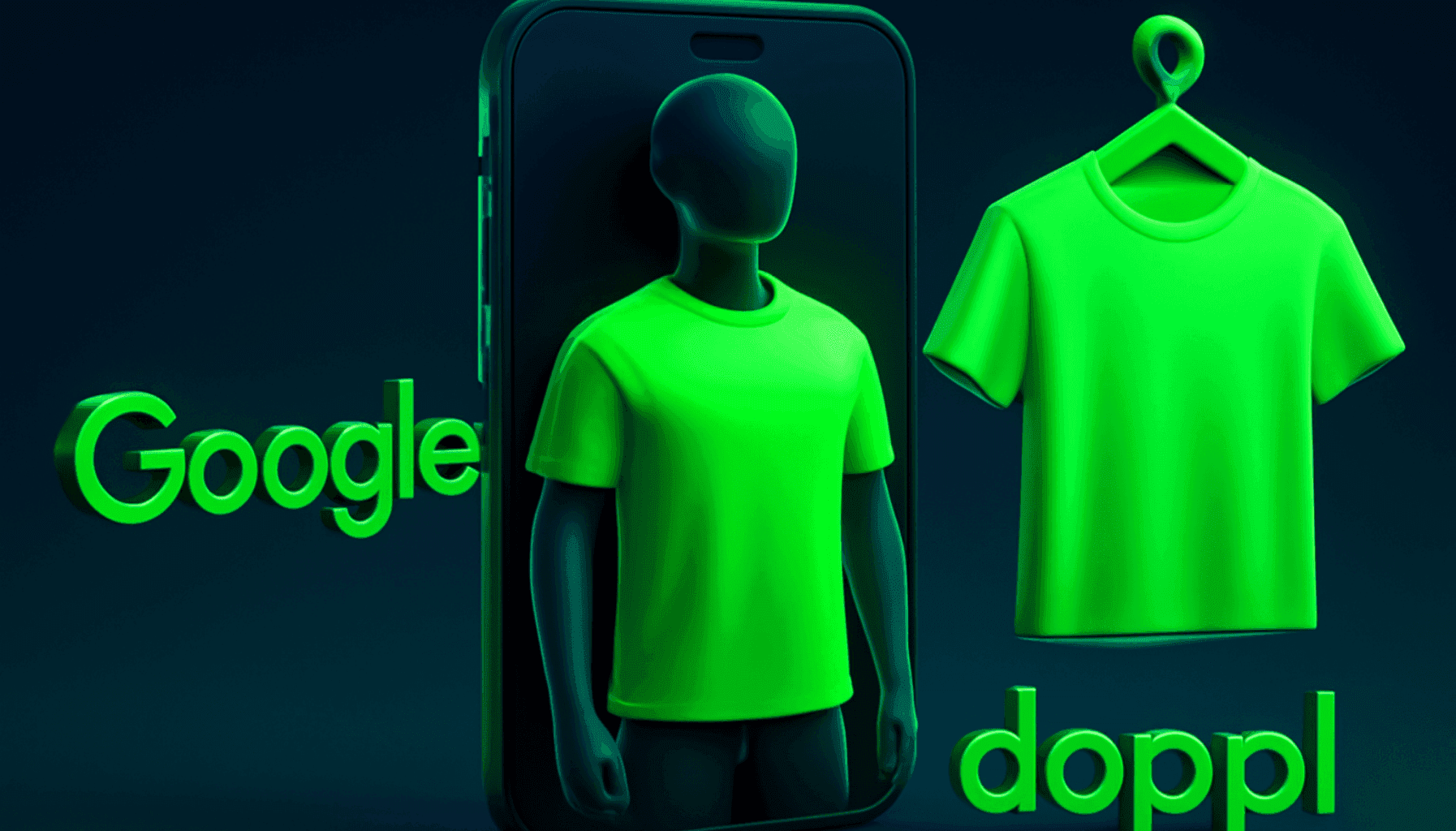How to Create a Community on Discord?
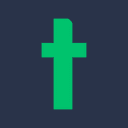
Originally a platform solely for gamers, Discord has evolved into a community communication space, offering voice, video, and text chat for instant messaging and VoIP social interaction. Its vast user base of hundreds of millions, along with numerous features tailored for communities, makes it one of the most popular ways to connect with people online. Providing businesses seeking new ways to engage with their target audience with a significant advantage, Discord can be easily accessed on nearly every popular device and web browser, including macOS, Windows, iOS, iPadOS, and Android. So, how does one create a community on Discord?
Creating a Community on Discord: What Does It Mean?
Creating a community on Discord means enabling real-time interaction with multiple users. The platform's community management features and supported integrations make it user-friendly. Along with this ease of use, Discord contributes to the success of businesses, entrepreneurs, or project managers for the following reasons:
- Moderation Capabilities: Discord's permission and role functionalities make community moderation straightforward for administrators, helping ensure communities are both sustainable and safe for members.
- Diverse Connections: Discord provides various ways to connect with communities, including text, video, and voice chat, offering advantages over channels that only support text and image sharing.
- Free Features: Discord offers rich features for free to both organizers and end-users, generally sufficient for community management. However, a paid Nitro subscription is available for additional features like HD streaming and sharing large files.
Beyond its advantages, Discord offers various community management features. Initially developed specifically for gamers, its primary goal is to host communities, making its features highly functional for community managers. Discord’s community management features include:
- Channels: After creating your server on Discord, you can set up channels. This feature allows you to create specialized channels for various purposes or topics, helping keep conversations organized and making it easier for users to decide where and how they want to participate.
- Announcement Channels: Unlike traditional text channels, "Announcement Channels" allow you to share messages beyond your own server to different areas.
- Custom Permissions: Determines which users can access where. These permissions can be customized through Discord's role feature.
- Programmable Bots: Another great feature offered by Discord is programmable bots. These AI-powered bots automate tasks and integrate participation tools like polls into channels. As your community grows, Discord’s bots become crucial for assisting in monitoring your community. For instance, bots can automate special commands, welcome messages, and inform members about events and product updates.
- Personalized Welcome Screens: You can create personalized welcome screens for your Discord community server to provide a good engagement experience and introduce users to what your community is about. This helps visitors navigate without getting lost among the channels.
- Community Discovery: Establishing your community directly through Discord’s server discovery can make it more visible to your target audience and customers, reducing the need to advertise across different channels to increase visibility.
- Scheduled Events: You can organize various events to enhance your community on Discord. The "Scheduled Events" feature reminds users about the timing of the event. You can also use this feature for events you organize on other platforms outside of Discord.
Discord is a platform that helps brands connect with numerous online communities. Being actively used by millions, this platform enables the easy marketing of products and services, helping businesses increase brand awareness.
What Does It Mean to Create a Community on Discord?
To create a community on Discord, you first need to decide whether this platform is suitable for your target audience. Remember, Discord is an extremely casual and informal platform, making it more favored by B2C businesses. Additionally, the age and interests of your target audience will influence whether they will want to use the platform and join your community. Discord users are generally younger, so consider this before creating your community.
After deciding to create a community on Discord, a few simple steps remain. You need to create your server and then your channels. After these steps, you can plan the rules that members will agree to abide by before joining your server. The final step is assigning roles. You can start building your community by deciding on details like basic permissions, the colors that will appear for the moderator's name in the server, etc.
What Tools Are Needed to Create a Community on Discord?
To create and manage a community on Discord, you'll need bots. Some of the most popular bots include:
1. MEE6
MEE6 is one of the best bots for beginners. This bot can:
- Automatically warn against unwanted messages and spam posts.
- Create a channel where you can track all banned, muted, and kicked users.
- Allow assigning roles and special permissions for certain users.
- Send welcome messages to new users joining your community.
- Set up a leveling system that rewards active users.
2. InviteLogger
InviteLogger is a simple and free bot that tracks every invitation to your Discord server. It helps you track where new users are coming from and who invited them. With this bot's help, you can give ranks and roles to your members based on the number of invitations they send. Ranks and roles encourage your members to send more invites, contributing to the organic growth of your community.
3. GAwesome
GAwesome is a powerful and customizable bot. Not only does it help manage chats, but it also brings many fun features to increase user activity on your server. Organizing polls and rewards are among its favorite features. Additionally, GAwesome can display results from Google, YouTube, Wikipedia, and Reddit. It also offers the option to customize in-chat personal RSS feeds.
4. Arcane
Arcane is a leveling bot you can use to elevate members' levels and adjust roles. It also has many additional features, such as YouTube notifications for new videos and audit controls. One of its key features, the logging feature, lets you see who joins and leaves your server.
How to Create a Community on Discord?
To create a community on Discord, you first need to start a server. You can do this by clicking the "+" sign located under the server icons on the left side of the screen. From here, you can select a template to create your server. Templates provide you with a customizable screen and a list of channels you need to get started.
After selecting a template, Discord will ask if your server is for a community or for something private. You can choose the community option. After this step, you should set up your server name and visual settings. Once you've set up the server and visual settings, your community is ready to be created. However, if the server settings remain default, people won't be able to discover your community.
If you want people to find your server, you need to apply for server discovery. To start this process, go to the server settings on the left. Move to the "Enable Community" section and click the "Start" button.
Now, you can follow these steps:
1. Create Your Channels
Servers can be divided into channels. Channels should be related to the objectives you've set for your community. To create channels, click the "+" sign in the "text channels" section. Channels welcome users when they join, and you can select the channels where you want the rules to be published from the server settings. Think of channels as separate chat rooms. They support text and voice messages, along with video chats.
2. Organize Rules and Roles
Community servers should have a built-in rules page that members must read and agree to before posting. After writing the rules, it's time to create Discord roles for your community members. Roles determine a member's admin permissions, accessible channels, name color, and appearance in the server's online list.
Roles are one of Discord's most important features. You can use this feature to provide users with aesthetic benefits, such as changing user names or giving special icons. You can use the "@role" expression in the chat bar to specifically address people with given roles. Additionally, you can give users with various roles special channel access permissions.
3. Verify Your Server
If you're using Discord for your business, you need to verify your server. This process gives you a badge, which appears in the upper left corner of your server. To verify your server, you must meet the following requirements:
- You must be an official representative of a business, brand, or entity.
- To help verify the validity of your application, other social media accounts linked to your profile must also be verified.
- It's important to use an email address related to the brand, business, or entity. This makes it easier to understand that you hold an official position.
4. Build Your Community
Now, you can start building your community. Click the arrow next to the server name in the upper right corner, click on "Invite People," and find your Discord invite link. You can share this link anywhere your potential members can see it, including social media, email newsletters, and your website. Anyone who clicks on the link will be asked to join your Discord community. Participants can view all channels you allow upon clicking the link and creating a membership.
Techcareer.net is an ecosystem aimed at bringing together digital talents and experts in the IT sector. If you're curious about technology and the IT sector, you can follow bootcamp training, hackathon events, and job postings on Techcareer.net. To stay up to date, click on the link https://discord.gg/techcareernet to join Techcareer.net's Discord community immediately
How Many Members Can a Discord Community Have?
A Discord community server can host up to 500,000 members. However, the server owner must contact Discord to prevent connection errors if more than 25,000 members are online simultaneously.
How Can I Grow My Discord Community?
You can grow your Discord community by creating channels for discussing various topics, sharing information, and exchanging ideas. Offering privileges to existing members and rewarding participants with roles will also help keep your community active. Moreover, it is essential to be consistent and keep your Discord channels up-to-date. Channels that are not regularly updated may lose members.
What Are the Requirements for Participating in Hackathon Competitions?
Participation in hackathon competitions hosted on Techcareer.net is open to everyone. However, you may need various skills to be successful in the competitions. You can review the events listed under the hackathon tab and apply to the ones that suit you best.
Where Can I Apply for Job Listings?
You can make your applications through the job listings tab. To find job listings suitable for you, you can use the search bar. Additionally, you can quickly view listings that match your criteria by selecting the filtering feature on the job listings page. Click on the listings you consider ideal to review the job description and submit your application by clicking the apply button.