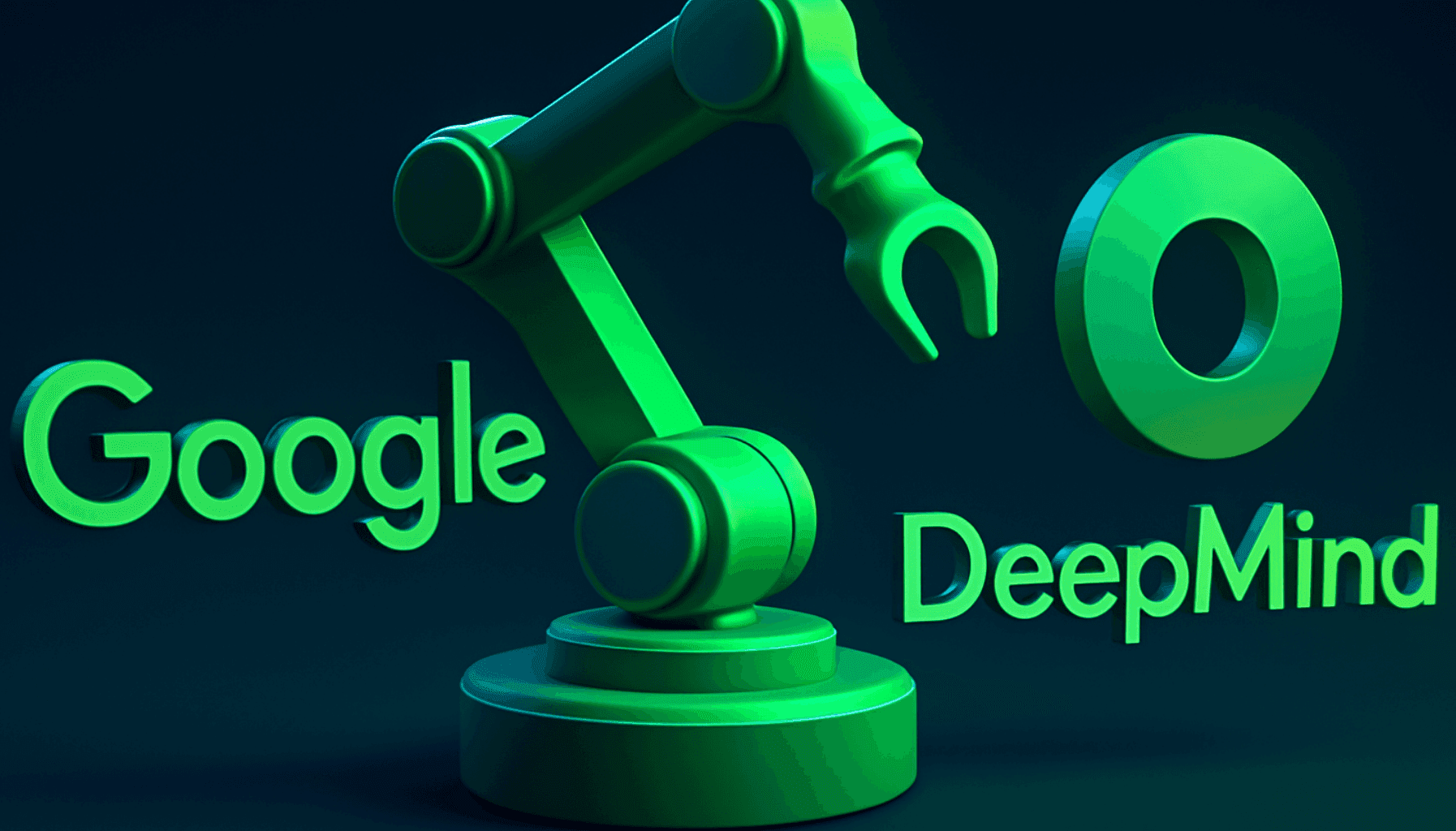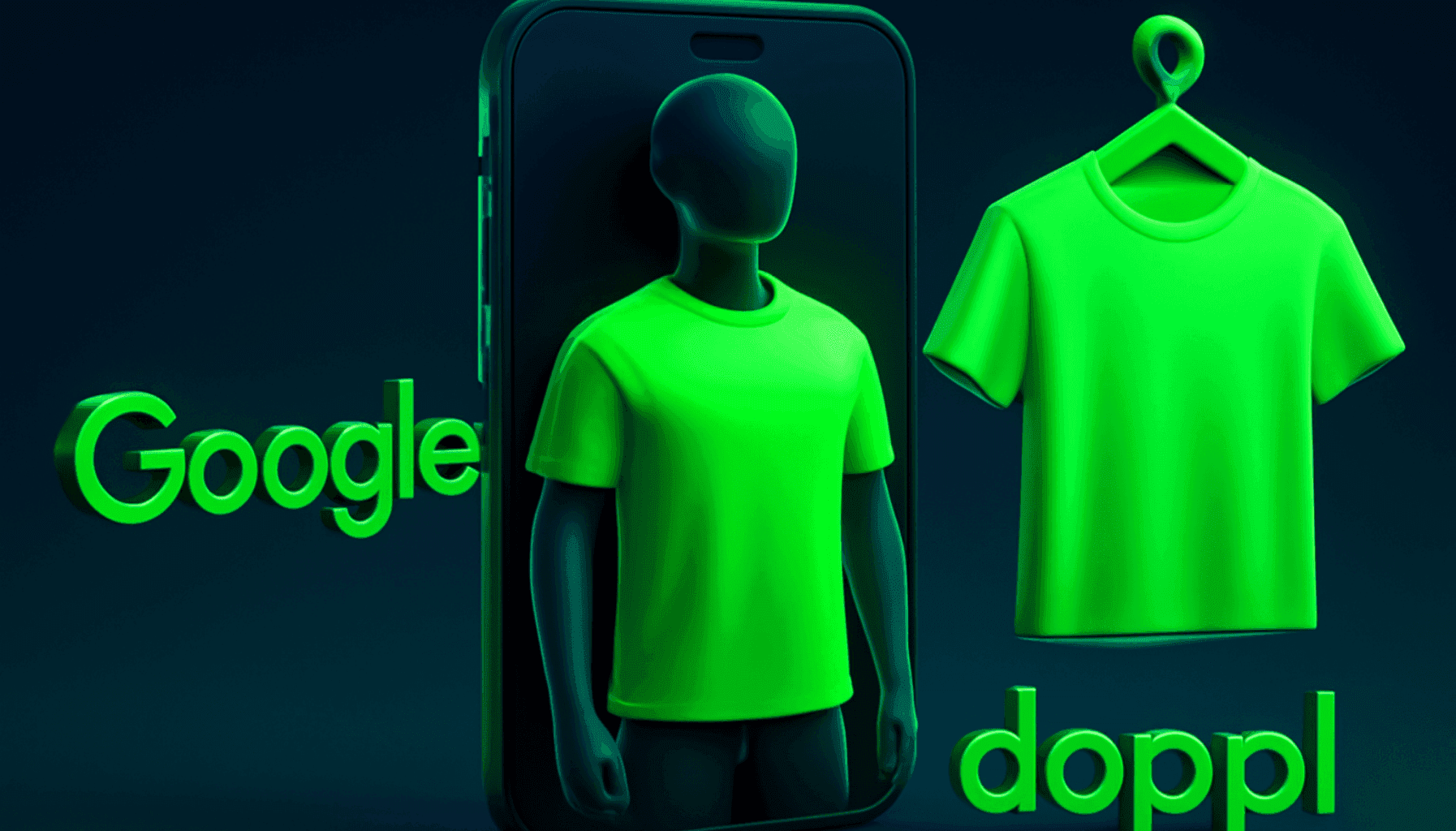What is Localhost? How to Set It Up?
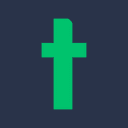
You’ve likely heard the term localhost frequently in web development. In server and plugin setups, the IP address equivalent for localhost is 127.0.0.1. Localhost is essentially a protocol, just like HTTP or HTTPS. Similar to these protocols, when you type "localhost" in the address bar, additional information must follow to access the server. For instance, after the IP address (e.g., 127.0.0.1:4000), a port number should be added to connect. In this article, you’ll find detailed information about localhost and the localhost IP.
What is Localhost?
To understand what localhost means, it’s useful to first examine some related terms. One such term is "host." In computer networks, servers are referred to as "hosts." You can store your projects in allocated spaces on a server. For example, you can save a webpage you’ve created on a server. You can even use your own computer as a server if it meets certain specifications. You can transfer data between your project and the server. This data transfer method, which is often used for testing purposes, is called loopback. The loopback IP address is defined as 127.0.0.1. The purpose of loopback tests is to detect data sent from networks and to ensure devices are functioning properly.
You can try to communicate with different servers via an IP address from your computer. IP (Internet Protocol) addresses contain a set of rules that determine the types of data sent via the internet or local networks. IP addresses are also protocols that enable this communication. Localhost is used in certain situations during this communication. For instance, a programmer working on a computer connected to a network can use localhost to test the network, the virtual network between two computers, or their programs. The computer you’re working on is localhost, and if you’ve set up a website on your computer to test without connecting to the internet, you need to use localhost. This is because localhost refers to the name of the computer or host you’re currently working on. In this case, your computer also functions as a virtual server.
What is Localhost Used For?
Although the setup and use of localhost are simple, it provides significant benefits to its users. With localhost, you can run updates, test plugins, or create your website without affecting the user experience. You also don’t have to worry about potential errors disrupting your ongoing work. You can make updates dynamically without the stress of encountering errors.
Where Can Localhost Be Used?
Localhost allows you to perform test checks in web applications without an internet connection. For instance, testing whether an HTML document opens from your computer, rather than loading it onto a server and then testing it, is a more effective method. Another advantage of using localhost for testing is its speed. A request sent via the internet can often take more than 100 milliseconds, whereas a ping to localhost usually takes a maximum of 1 millisecond. This method can also be used to verify whether the internet protocol is working correctly. You can thus check if your website functions properly before making it publicly accessible and fix errors early.
You can also use localhost for speed tests. By sending data to localhost, you can test how fast a computer sends and receives data. When using localhost, data is not transmitted over a real network, but this data transfer allows you to measure the maximum data processing capacity of the computer you’re testing. If you want to restrict a user from accessing a specific website from a computer, you can map the website’s domain name to the localhost IP address in a file on your computer. When the user attempts to open a page, the computer will try to find this page on localhost but will fail, preventing access to the relevant site. Localhost is like a secure home for your computer. It can be used for any task where you need to test data or applications on your computer before interacting with other computers on the network.
How to Set Up Localhost
If you work in IT or web hosting, you’ll likely use localhost frequently. Although understanding how it works and how to use it might seem complex, it’s not difficult to grasp if you have an interest and some experience. Before explaining how to set up localhost, let’s clarify some useful terms:
- IP address
- Loopback address
When you search for an IP address from your computer, you are trying to communicate with the computers and servers on the network. However, when you try to access the IP address 127.0.0.1, you’re communicating with localhost. Localhost is always the computer you’re using, and when you send a request to localhost, your computer is essentially talking to itself. Localhost may not always be defined directly on your computer. Often, your internet service provider (ISP) assigns a dynamic IP address. For example, your IP address on the internet might be something like 192.168.0.1, different from this address.
Understanding how IP addresses work can help you better understand how localhost operates. When we want to access a website, we type domain names into the address bar. However, domain names alone aren’t enough to access a web page and do not define an address. Domain names are aliases for the IP addresses of websites. The domain names we see are specific combinations of numbers that identify a device on the network. An IP address consists of four numbers, each ranging from 0 to 255. Every device, including our computers, has its own unique, designated IP address. We type a domain name into the browser’s address bar and hit the enter key. The Domain Name System (DNS) retrieves the entered address, matches it with the corresponding IP address, and routes the request to the correct destination. This way, we don’t have to memorize the numeric addresses of websites but can remember them by their names.
IP addresses are not only used to identify private or individual servers on the internet but also to recognize devices on local networks. When a new device is added to a network, it receives an IP address. Some IP addresses may include specific numbers for certain reasons. For example, all addresses starting with 127 are special IP addresses called local loopback addresses. A loopback address refers not to a device on the internet or a distant location, but to a device on the local network. As a result of this rule, no website can have an IP address that starts with 127. Additionally, external devices cannot access these local addresses. When a request is sent to this address, it triggers a loopback and the request is returned to the server it came from. Loopbacks don’t use the internet, only the local network.
You can access a server by typing an IP address into your browser’s address bar. For example, the IP address 172.217.0.0 will take you to Google’s homepage. However, if you type 127.0.0.1, the situation is different. This request is not sent to the internet. TCP/IP understands from the first block of the IP address (127) that you’re not trying to access the internet but instead looking for your own device. At this point, a loopback is triggered. If you’re a Windows user, you can trigger a loopback from the operating system using the “ipconfig” command. To use localhost on your own computer, you can review the setup steps suitable for your operating system. For more information on using and setting up localhost, check out Techcareer.net's bootcamp courses with rich content.